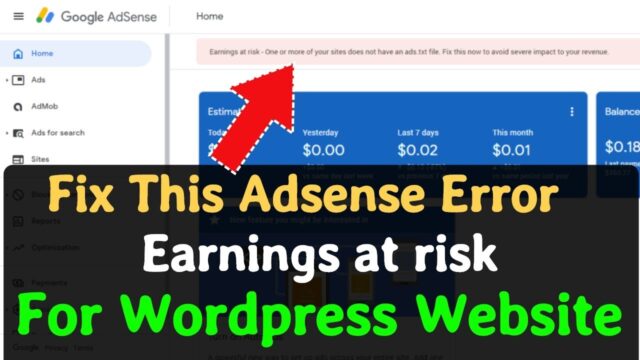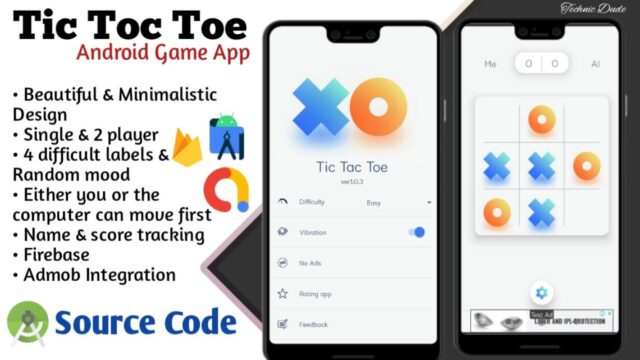Bsnl Apn Settings For 4G/3G Manually – (2022 New)
BSNL APN Apn Settings (3G/4G) For Super Fast: Today in this post, we will see about the APN Settings for BSNL.Using BSNL APN Settings, you will enjoy the fastest networking services for video browsing, online games, and many more. You can experience a better internet connection by changing the BSNL APN Settings on your device. (BSNL Internet APN settings, BSNL MMS APN settings, bsnllive, bsnlnet, bsnlnet, bsnlmms, BSNL 3G)
About BSNL Network:
Bharat Sanchar Nigam Limited (BSNL) is the largest Telecommunications Company. This network was launched on 1stOctober 2000. The Headquarters of BSNL Company is situated in New Delhi. Pravin Kumar Purwar is the CEO of this telecommunication company. BSNL network provides prepaid and postpaid services for customers. This network also provides other certificates such as Account Card Calling (ACC), Free Phone Service (FPH), Premium Rate Service (PRM), and more.

In the Early Stage, this network has launched BSNL Landline services. This Landline service is the largest fixed-line telephony in India. BSNL Network offers amazing recharge plans for its customers. You can use the BSNL network in both urban and rural areas of India. This BSNL network has more than 17 lakh subscribers throughout India. Here, we mentioned the BSNL APN Settings for different devices.
Bsnl Apn Settings (3G /4G) available different Devices:
- APN Settings for BSNL on Android device.
- APN Settings for BSNL on Windows.
- APN Settings for BSNL on iOS devices.
- APN Settings for BSNL on Blackberry.
APN Settings for BSNL on android device:
Step 1: Open the Settings application on your android device.
Step 2: Click on the “Mobile Network” or “Network and Internet” option on the screen.
Step 3:Press the “APN” option on your Android device.
Step 4:Create a new APN setting on your Android device. Below we provide the APN Settings for BSNL.
- You can ask for the BSNL GPRS settings by sending <manufacturer name> space <model name> of your handset to 58355 by SMS
Bsnl default Apn settings For Andriod Device:
Name:BSNL
APN: Bsnlnet
Proxy: No Change required
Port: No Change required
Username: No Change required
Password: No Change required
Server: No Change required
MMSC: No Change required
MMS Proxy: No Change required
MMS Port: No Change required
MCC: Leave default
MNC: Leave the default
Authentication Type: No Change required
APN Type:default,supl
APN Protocol: IPv4/IPv6
APN Roaming:ProtocolIPv4
Bearer: Unspecified
Step 5: Once you modify the APN Settings, you have to restart your android device to apply the BSNL APN Settings.
APN Settings for BSNL on Windows Phone:
Step 1: Open the Settings app and press the “Mobile+GSM” option on your Windows device.
Step 2: You need to set the Data roaming option to “Don’t Roam”.
Step 3: You have to set the connection speed to ‘4G’ and go back. Now, click on the “APN” option on your Windows device.
Step 4: You can choose the Add an Internet APNunder the Internet APN on the screen and enter the below information.
Bsnl Apn Settings Windows Phone:
Name :BSNL
APN: Bsnlnet
Username: No change required
Password: No change required
IP Type: IPv4
Step 5: Once you change the APN settings for BSNL and click on the save option to make the BSNL APN setting active on your Windows device.
APN Settings for Bsnl On iPhone and iOS devices:
Step 1: Select the Settings and click on the cellular data on your iOS device. Turn on the Cellular Data and press the cellular data option and press the cellular data network on your iOS device.
Step 2: Go to the “Cellular Data” option on your ios device and enter the below details.
Bsnl Apn Settings For iPhone :
APN: Bsnlnet
Username: Leave Empty
Password: Leave Empty
Step 3: Go to the LTE Setup (optional) option and enter the below details on the screen.
APN: Leave it
Username: Leave it
Password: Leave it
Step 4: Now, enter the below information in MMS Section on the screen of your iOS device.
Bsnl MMS Settings for iPhone and ios:
APN: Bsnlnet
Username: Leave Empty
Password: Leave Empty
MMSC: Leave Empty
MMS Proxy: Leave Empty
MMS Port: Leave Empty
MMS Max Message Size:1048576
MMS UA Prof URL:http://www.apple.com/mms/uaprof.rdf
Step 5: Once you change the APN Settings for BSNL, you have totap the home button to save the APN settings and restart your iOS device to make the APN setting active.
APN Settings for BSNL on Blackberry Classic:
Step 1: You need to press the settings and network connections option on your Blackberry.
Step 2: Press the Mobile Network option and the “Access point name” option on your device.
Step 3: Now, enter the following information to increase the internet speed on your Blackberry.
Bsnl APN Settings for Blackberry Classic:
APN: Bsnlnet
Username: Leave Empty
Password: Leave Empty
Now, you have to click on the save option and return to the home screen of your Blackberry.
Benefits of BSNL APN Settings
There are many benefits of using BSNL APN settings on your device. Some of the benefits are listed below.
- BSNL APN Settings provides faster data transfer and faster download speed on their device.
- This network can work in very tough terrains as well.
- It also allows you to transfer your data instantly with a good internet connection on your device.
Frequently Asked Questions for BSNL APN Settings:
1.How to receive the BSNL APN Settings via SMS on your device?
- Users have to open the SMS application on their device. Now, create a new message and type ‘GPRS’ send this message to the number (53733). You can get the reply message with internet settings within few seconds.
2.How to faster the BSNL 3G/4G Internet Speed on your device?
- You have to modify the current APN settings on your device to get a faster internet connection. Go through this article to get the complete details about Bsnl Apn Settings.
3.What is the speed of APN settings for BSNL?
- If your device is connected to GPRS then the maximum internet speed is 50kbit/s.
- When your device is connected to a BSNL 3G network, you will get an average download speed of 3.6 Mbps.
- When your device is connected with an EDGE signal then the maximum data transfer rate is 1Mbit/s.
- When your device is connected to a BSNL 4G network, you will get an average download speed of 15 Mbps.
Last Words:
In this post, we have provided BSNL APN Settings for different devices. If you are facing any issues with the internet connection then you have to make some changes in the APN settings of your device and you can experience a better internet connection. If you have any doubts regarding this post then you are free to ask your doubts in the comment section below.
Incoming Related searches:
- bsnl apn settings for iPhone
- bsnl apn settings for iPhone XR
- bsnl 3g activation
- bsnl 3g apn settings all area
- bsnl VPN configuration
- bsnl internet not working
- bsnl apn settings for iPhone 6s
- bsnl GPRS settings used code
Additional Reading
- SEO Practices Everyone Should Follow SEO Rules
- Complete Top SEO Checklist
- Yoast Seo Premium 15.2 Nulled – WordPress SEO Plugin
- Top 50+ SEO Interview Questions
- What is a Backlink? How to Get More Backlinks
- TCS INTERVIEW QUESTIONS – CLICKE HERE
- Top 20 Interview Program Questions
- Android Projects with Source Code
- Python Project With Source Code
- Python Projects Ideas
- Machine Learning MCQ Questions
- Highest Paying Earning Website
- School Database Management System
- Top 20 Company Interview Questions